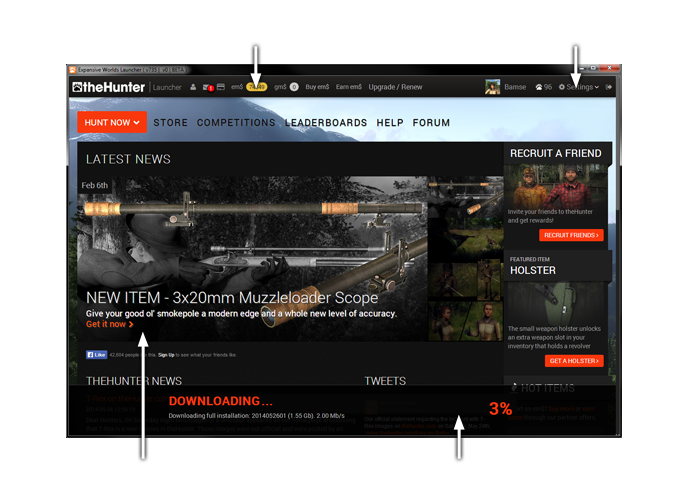Step 1
Download the game launcher application* (about 18 MB).
Click here to download LauncherRun the downloaded file and install the launcher application on your computer.
At the end of the launcher installation process you may choose to proceed with downloading and installation of theHunter right away, or do it later by clicking the Hunt Now button on the webpage and start a new game. The launcher will automatically download and install the game client (about 1550 MB). When the game has finished installing you may set up graphic options by clicking the Settings button in the upper right corner of the launcher window. Click the Hunt Now button to start the game.
Make sure your system meet the minimum system requirements.
Note: If you do not check the Download and install box at the end of the launcher installation theHunter will not be downloaded and installed until you start a new game from the launcher.
The game launcher is an application that manages your theHunter installation and web interface. Every time you start a new game the launcher will automatically search for updates and install these before you can start playing. Downloading and Installation is fully automatic and the status of the game is shown at the bottom of the launcher window. When the game is up to date, you can start playing by clicking the Hunt Now button.
The launcher has the same look as thehunter.com website, with everything but Downloads tab available and accessible from within. You can log into the launcher as you would to the website, and navigate the web interface (store, profiles, stats etc.).
If you create a launcher shortcut, you don't need to access the website to start a game, you can do it from within the launcher by clicking the Hunt Now button which opens the drop down menu with Singleplayer and Multiplayer game options.